See below for instructions on Outlook Express email setup.
1. In Microsoft Outlook Express, from the Tools menu, select Accounts.
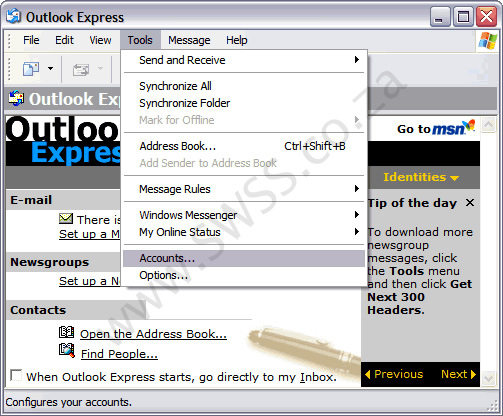
2. Go to the Mail tab and from the Add menu, select Mail.
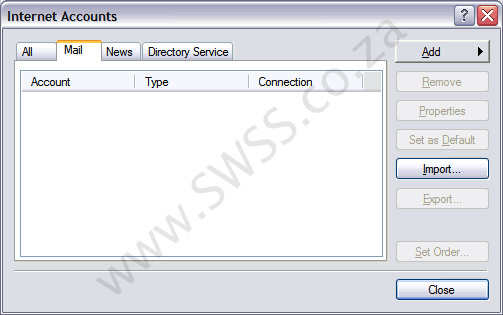
3. In the Display Name field, enter you full name and click Next.
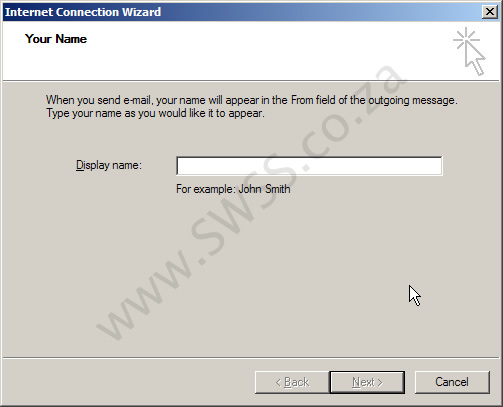
4. In the E-mail address field, enter your email address demo@yourdomainname.co.za and click Next.
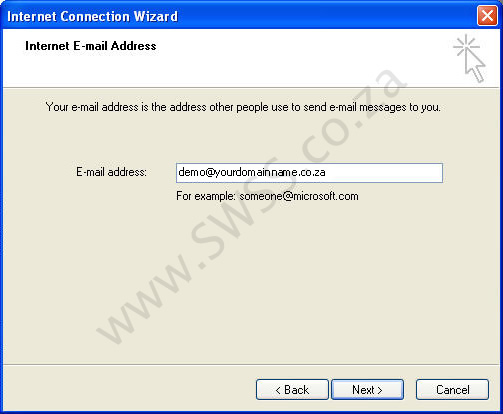
5. On the E-mail Server Names page, complete your information as follows:
My incoming mail server is a
POP3 server.
Incoming mail (POP3, IMAP or HTTP) server
POP mail.yourdomainname.co.za
Outgoing mail (SMTP) server
mail.yourdomainname.co.za Click Next.
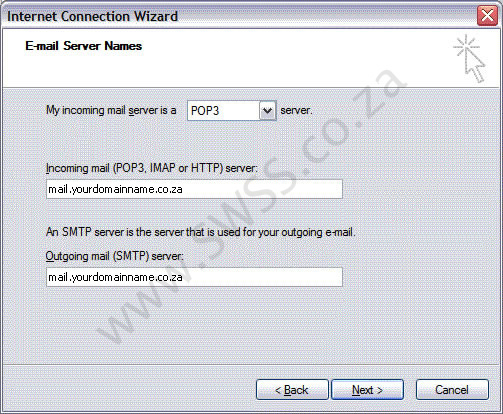
6. In the Account Name and Password fields, enter your email address mail.yourdomainname.co.za and password xxxxxx, and then click Next.
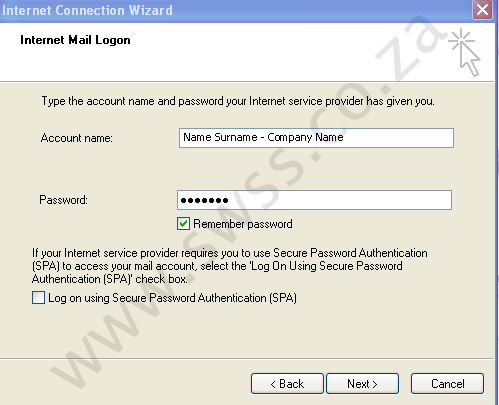
7. On the setup confirmation page, click Finish.
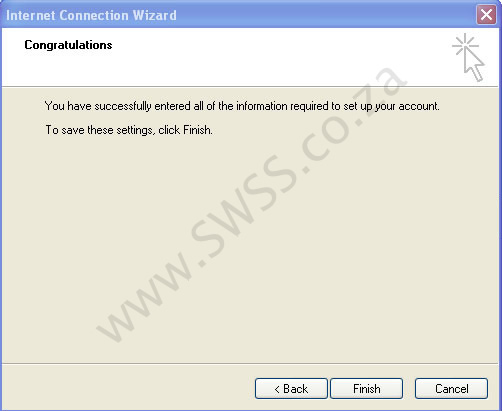
8. On the Mail tab, select the account you just created, and then click Properties.
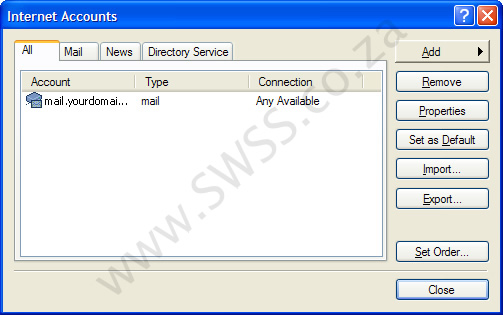
9. Go to the Servers tab.
10. Select My server requires authentication, and then click Apply.
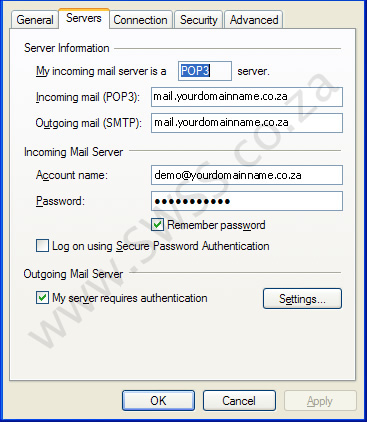
11. Go to the Advanced tab.
12. In the Server Port Numbers section, change Outgoing mail (SMTP) to 80, and then click OK.
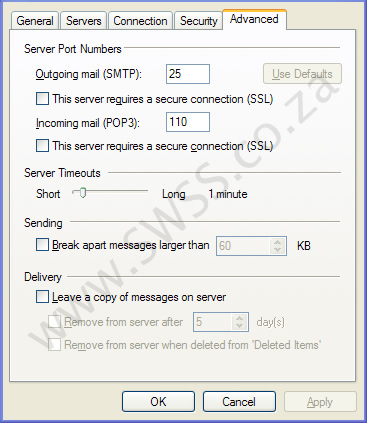
13. Click Apply and then your done.
Outlook Express Email Setup
