See below for instructions on Samsung Galaxy S4 email setup.
1. Find your email icon

2. Tap Add Account
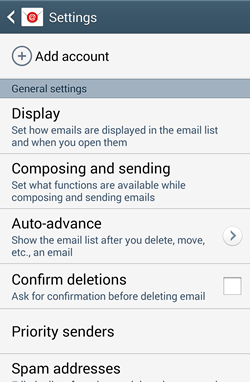
3. Enter your Email Address demo@yourdomainname.co.za and Password xxxxxx for the account you are setting up and tap Manual setup

4. Select POP3.
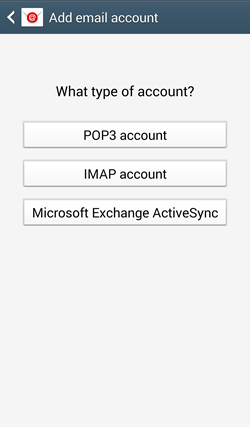
5. Enter the Incoming server settings:
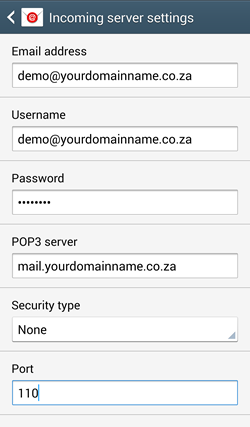
a. Username which – demo@yourdomainname.co.za
b. Password – xxxxxx
c. POP3 server – mail.yourdomainname.co.za
d. Port – 110
e. Security type – none
f. Never delete email from server
g. then tap Done, and then Next
6. Enter the Outgoing server settings:
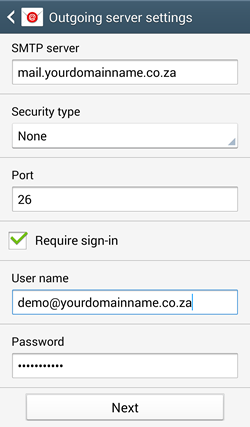
a. SMTP server – mail.yourdomainname.co.za
b. Port – 25 or 26
c. Security type – none
d. Require sign-in (check box)
e. Username – demo@yourdomainname.co.za
f. and Password – xxxxxx
g. then tap Done, and then Next
7. You can now select Account options:
a. Email checking frequency (15 minutes by default)
b. Send email from this account by default (check box)
c. and Notify me when email arrives (checkbox)
d. make your selections and tap Next
8. Your email account is now set up on your Samsung Galaxy S4 and must be named — also be sure to enter your name to be displayed on outgoing messages.
