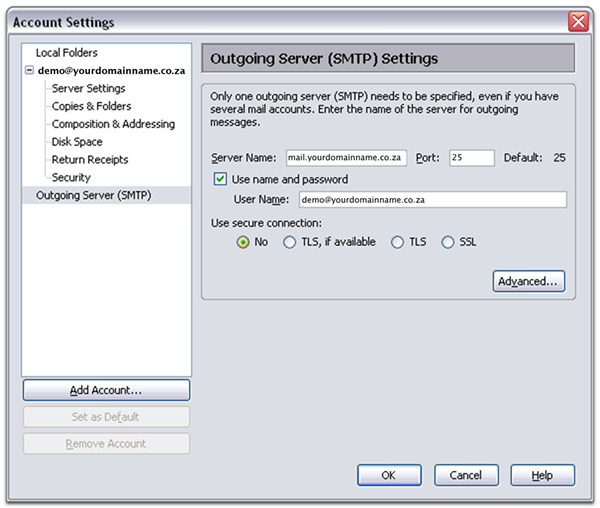See below for instructions on Thunderbird email setup.
1. In Mozilla Thunderbird, from the Tools menu select Account Settings.
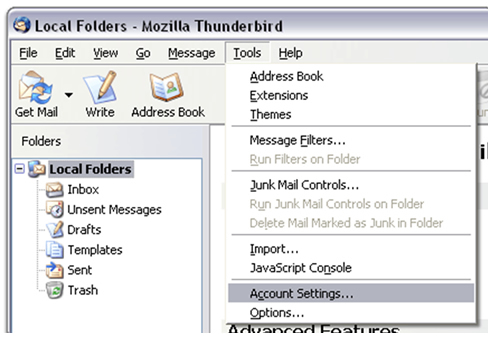
2. Select Email account, and then click Next.
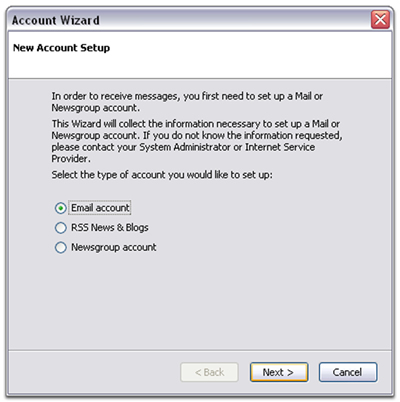
3. Enter your name and e-mail address.
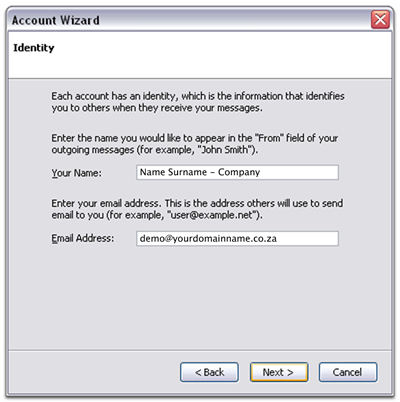
4. Select POP or IMAP as the type of incoming server you are using. Your incoming server ispop.secureserver.net for POP, or imap.secureserver.net for IMAP. Click Next.
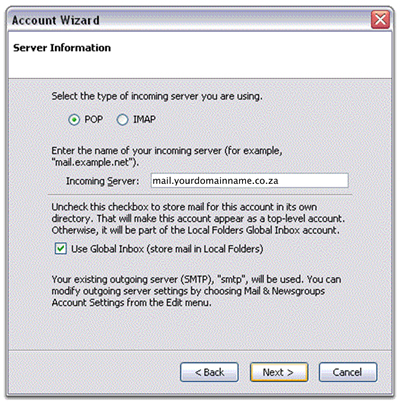
5. Enter your e-mail address for the Incoming User Name, and Outgoing User Name. Click Next.
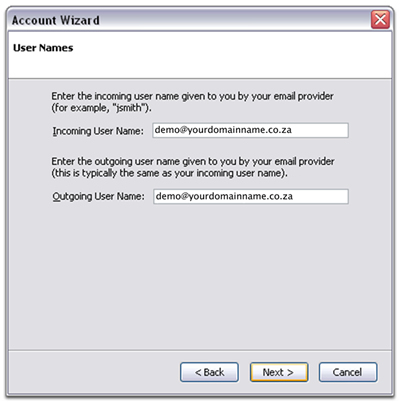
6. Enter a name for your email account and click Next.

7. Verify your account information and click Finish.
8. In the Account Settings window, select Server Settings listed below your new account and make sure your sever name and username are as shown in the screenshot below. And make sure your port is 110.
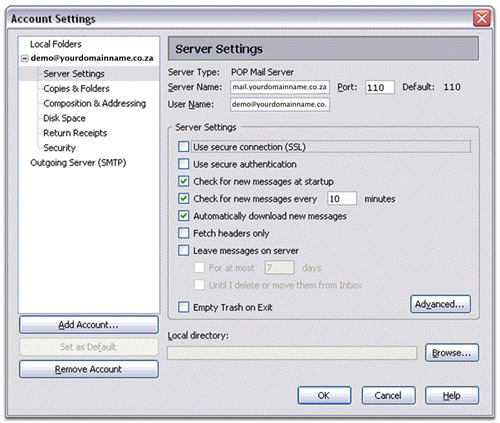
9. Under Outgoing Server make sure server name is mail.yourdomainname.co.za and change the Port setting to 25.
Select Use name and password and enter your e-mail address. Thunderbird will ask you for your password the first time you try to send mail. Click OK.